How to Replace a Live Version of a Form with a Test Version
Overview
When making updates to an existing Form, we recommend cloning your live Form to create a new "test" version of the Form so that you can make changes and test your changes without affecting the Users who are using the live Form. See the article on How to Clone a Form for more details on creating a new version of an existing Form. This guide is intended to help you replace the current live version with your updated version once your testing is complete.
Steps For Replacing A Live Form
1. Navigate to Admin > Form Templates.
2. Download the test version of the Form and open it in Forms Designer.
3. Copy the Template ID of the current live version.

4. In the Form > Properties of the test Form, edit the Form Name so that it matches the name of the current live version (or an updated Form Name if you wish to add "V2" to your Form Name so you can easily differentiate between versions).

5. Replace the Template ID by clicking Edit next to the Form ID and paste the previously copied template ID from the live form.
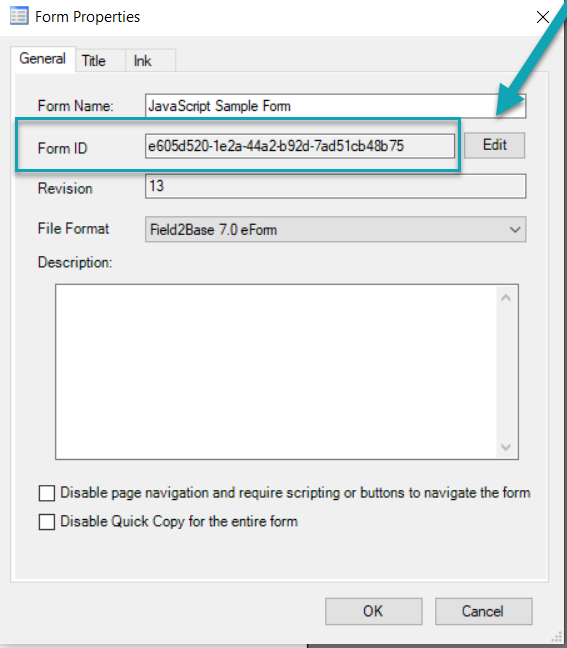
6. Click OK to save the Form Properties changes.
7. Save your updated Form which is now the live version.
8. Publish your updated live Form to overwrite the previous live version.

Note: We recommend that you delete the testing version as it has now replaced the previous live version in order to avoid confusion.
Popular Articles
Mobile Forms iOS Install Via the Apple App Store
Tutorial Video A tutorial video is also available and covers most of this material if you prefer to watch an overview of how to install the app. Accessing the Apple App Store There should be an icon for the Apple App Store on the home screen of your ...Forms Designer Quick Start Guide
Overview Field2Base Forms Designer is the proprietary software application that allows your existing paper forms to be quickly converted to a smart E-form available to your end users via our mobile and web-based Mobile Forms applications. This ...Portal 11.28.2023 Release Notes
Overview Our release notes offer brief descriptions of product enhancements and bug fixes. We include links to the current articles for any affected features. Those articles will be updated shortly after the Portal release to include new ...Integration Service Configuration Guide
How To Configure Integration Services To Allow Read/Write Access on a Network Path All of our Integration Products, including the DIM, DUU, and EDM have respective Windows Services responsible for communicating with our server. Occassionally, ...Data Integration Module (DIM) Migration Guide
Overview This article provides the information necessary to migrate the Field2Base Data Integration Module (DIM) over from one server to another. Please refer to the DIM Install Guide for the initial installation of the Field2Base DIM. Once that's ...