Mobile Forms iOS Install Via the Apple App Store
Tutorial Video
A tutorial video is also available and covers most of this material if you prefer to watch an overview of how to install the app.
Accessing the Apple App Store
There should be an icon for the Apple App Store on the home screen of your device . If there is not, you should be able to access it by opening the device's App Manager.
Some companies choose to restrict access to the App Store. If this is the case, please speak with your Mobile Forms Administrator for further assistance installing the Mobile Forms App.
Installing and Activating Mobile Forms For Apple
1. Open the Apple App Store.
2. Search for "Field2Base Mobile Forms".
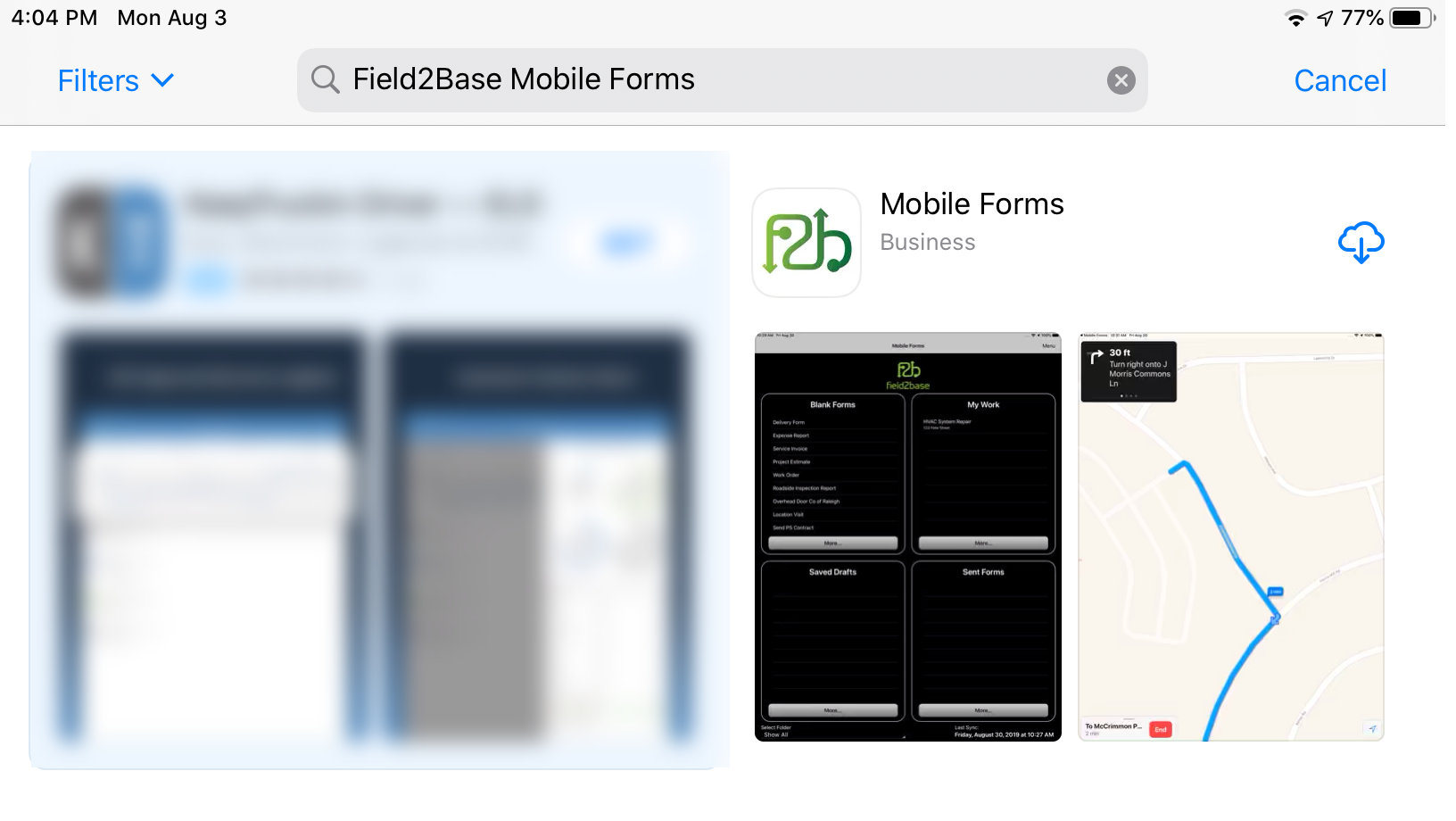
3. Find the Mobile Forms App.
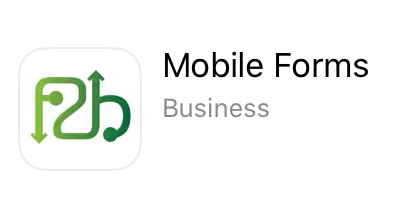
4. Tap Install.
5. Open the Mobile Forms App.
6. On the Mobile Forms landing page, tap Log In with an Existing Account. The option to "Create a New Account" will create a demo account with limited access.7. Sign into the app using your Field2Base account credentials. Please contact the Mobile Forms Administrator for your company if you have not received or have forgotten your credentials.
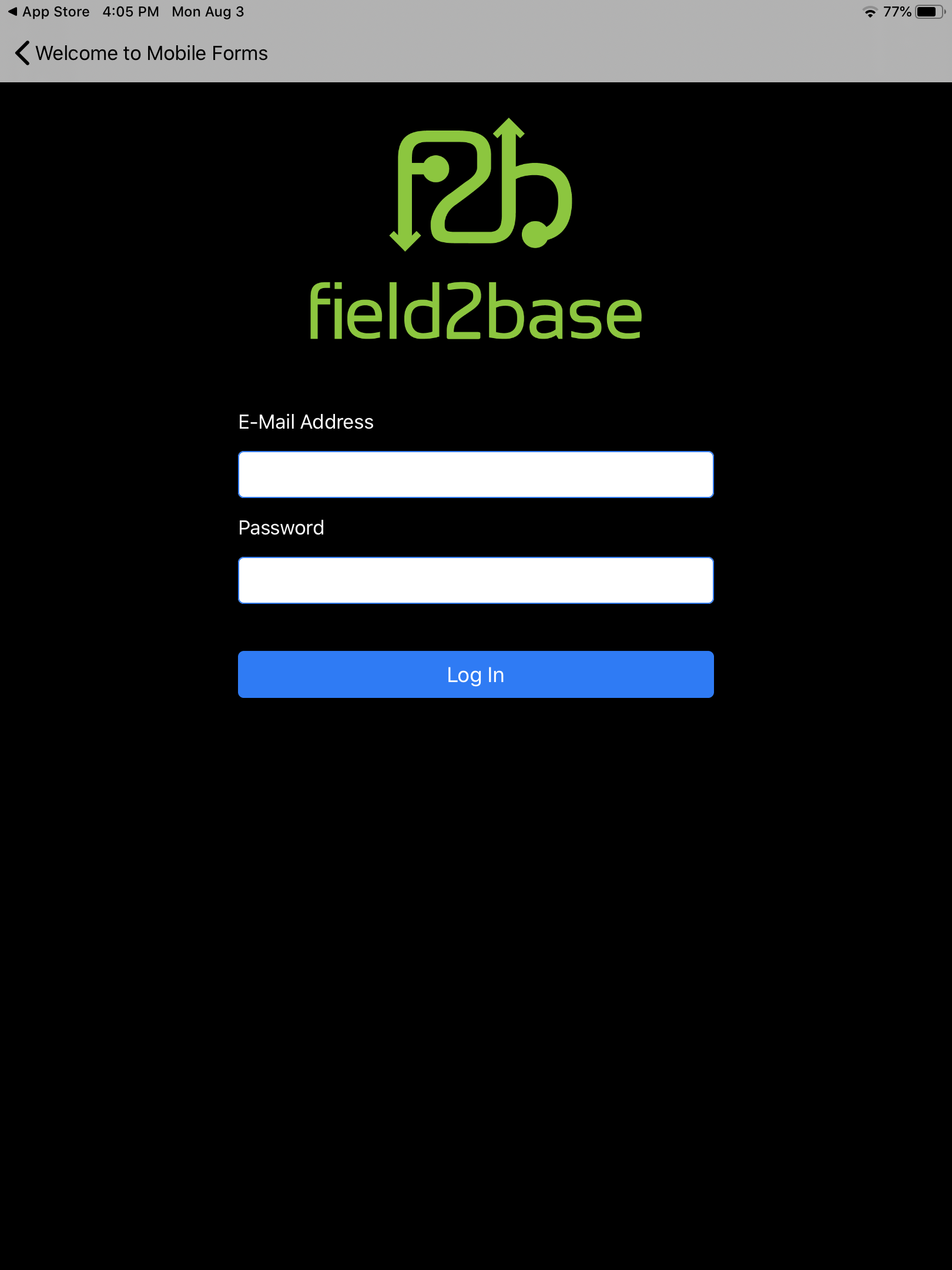
8. Wait for the necessary files to be downloaded from our servers. Mobile Forms may show up blank at first, but as long as you stay connected to the internet, it will download the resources for your account.
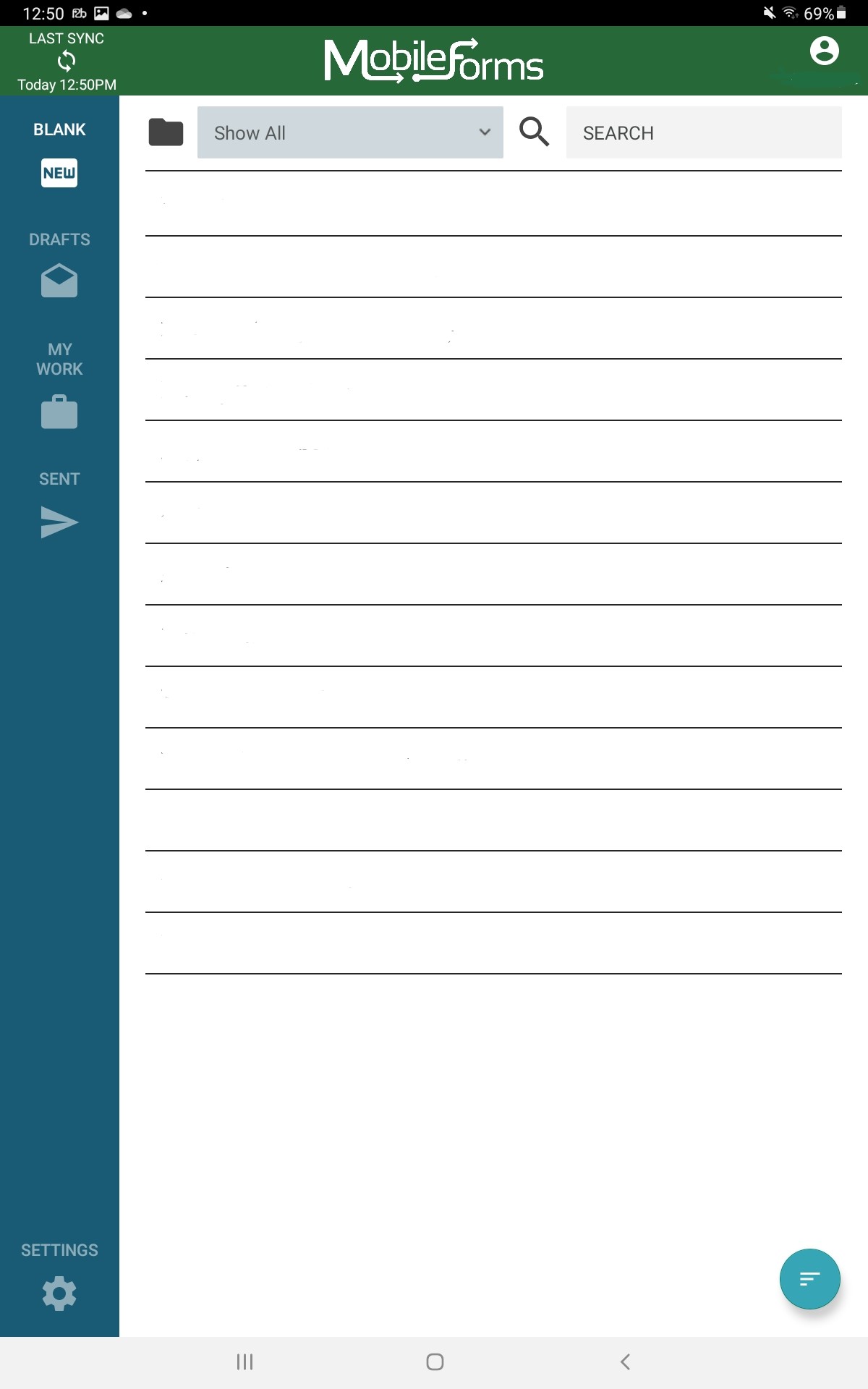
Popular Articles
Mobile Forms iOS Install Via the Apple App Store
Tutorial Video A tutorial video is also available and covers most of this material if you prefer to watch an overview of how to install the app. Accessing the Apple App Store There should be an icon for the Apple App Store on the home screen of your ...Forms Designer Quick Start Guide
Overview Field2Base Forms Designer is the proprietary software application that allows your existing paper forms to be quickly converted to a smart E-form available to your end users via our mobile and web-based Mobile Forms applications. This ...Portal 11.28.2023 Release Notes
Overview Our release notes offer brief descriptions of product enhancements and bug fixes. We include links to the current articles for any affected features. Those articles will be updated shortly after the Portal release to include new ...Integration Service Configuration Guide
How To Configure Integration Services To Allow Read/Write Access on a Network Path All of our Integration Products, including the DIM, DUU, and EDM have respective Windows Services responsible for communicating with our server. Occassionally, ...Data Integration Module (DIM) Migration Guide
Overview This article provides the information necessary to migrate the Field2Base Data Integration Module (DIM) over from one server to another. Please refer to the DIM Install Guide for the initial installation of the Field2Base DIM. Once that's ...