How to Send Mobile Forms Diagnostics
Overview
A Diagnostic is a package of logs and local data from the Mobile Forms app installed on a Device. It is encrypted and packaged just like any other Sent Form. Once the Diagnostic has been created, it is automatically uploaded and routed to the Field2Base Technical Support Team for further review.
The main purpose of Diagnostics is to provide critical information to assist with troubleshooting issues that occur when using the Mobile Forms app or within the F2B system as a whole.

Note: Keep in mind, a User would not typically need to send in Diagnostics unless asked to do so by a F2B Technical Support Team Member.
How to Send a Diagnostic
1. Open the Mobile Forms app.
2. Tap on Settings at the bottom left of the screen.
3. Tap the About Mobile Forms at the top of the screen.
4. Tap on Send Diagnostic.
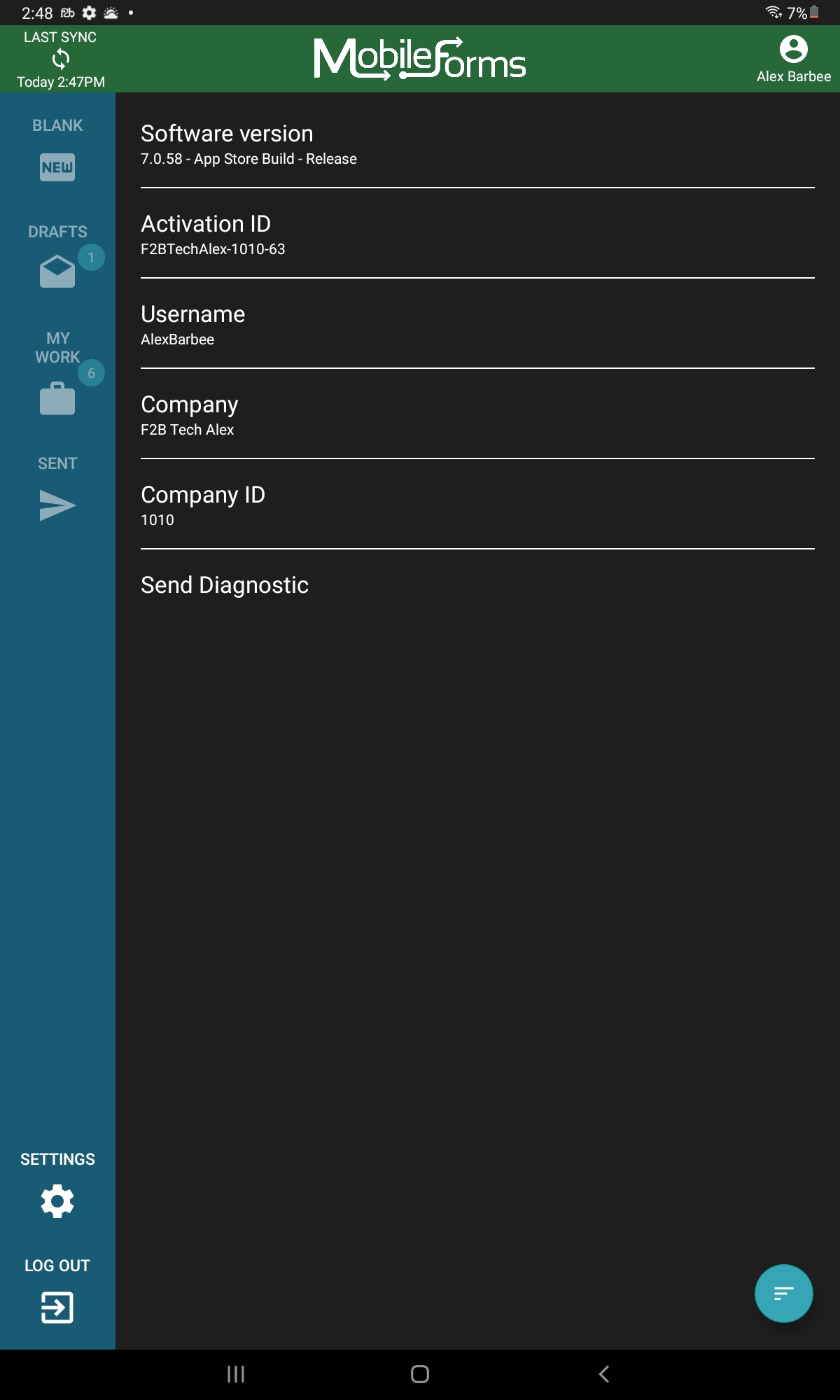
How to Send a Diagnostic Using Mobile Forms for iOS (for versions prior to 7.4.0)
1. Navigate to the General Settings section for your device.
2. Tap on Mobile Forms.
3. In the Mobile Forms section, toggle the Send Diagnostic On Launch switch to enabled.
 Note: Once you have sent a Diagnostic, the Send Diagnostic On Launch switch gets reset. This is so the User does not continue to send Diagnostics every time they open Mobile Forms. To send in another Diagnostic, you must repeat the above steps before opening Mobile Forms again.
Note: Once you have sent a Diagnostic, the Send Diagnostic On Launch switch gets reset. This is so the User does not continue to send Diagnostics every time they open Mobile Forms. To send in another Diagnostic, you must repeat the above steps before opening Mobile Forms again.
4. Launch the Mobile Forms app.
Popular Articles
Mobile Forms iOS Install Via the Apple App Store
Tutorial Video A tutorial video is also available and covers most of this material if you prefer to watch an overview of how to install the app. Accessing the Apple App Store There should be an icon for the Apple App Store on the home screen of your ...Forms Designer Quick Start Guide
Overview Field2Base Forms Designer is the proprietary software application that allows your existing paper forms to be quickly converted to a smart E-form available to your end users via our mobile and web-based Mobile Forms applications. This ...Portal 11.28.2023 Release Notes
Overview Our release notes offer brief descriptions of product enhancements and bug fixes. We include links to the current articles for any affected features. Those articles will be updated shortly after the Portal release to include new ...Integration Service Configuration Guide
How To Configure Integration Services To Allow Read/Write Access on a Network Path All of our Integration Products, including the DIM, DUU, and EDM have respective Windows Services responsible for communicating with our server. Occassionally, ...Data Integration Module (DIM) Migration Guide
Overview This article provides the information necessary to migrate the Field2Base Data Integration Module (DIM) over from one server to another. Please refer to the DIM Install Guide for the initial installation of the Field2Base DIM. Once that's ...